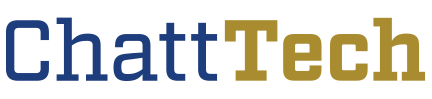Chattahoochee Technical College has adopted the Microsoft Live@edu solution for student email. Features include E-mail storage space, a personal calendar, contact/address books, even storage space for documents on Microsoft’s OneDrive system. Here, you can store your class work or any other files you may have, and they will be available anywhere!
Student E-mail
Click this link to go to Student Email.
Getting Started:
To begin with, you must know your Chattahoochee Tech issued student email address. If you do not know your email address, please use the Find My Email Address tool.
Steps to Access your Email with Multi-factor Authentication*: (Required as of March 20, 2020 for all students. Required for all College faculty/staff O365 accounts.)
1. Log into your Chattahoochee Tech Student Email Account at Microsoft Office.
2. Enter your full Chattahoochee Tech Student Email Address and Click “Next”,
3. Enter you Chattahoochee Tech Student Account Password and log into your account.
4. While logged into your Chattahoochee Tech Student Email Account, use the following link to update/verify your Multi-Factor Authentication (MFA) information. It is recommended to change the default sign in method to either: “Phone – text +1 (Your cell phone number)”, or Microsoft Authenticator app which can be found on your phone’s app store.
5. After initial setup, when logging in from offsite you will be prompted to verify the sign in request by entering either a 6-digit code or by clicking “Approve” in the Microsoft Authenticator app.
If the steps outlined above still do not help you, please submit a Student Helpdesk Request Form.