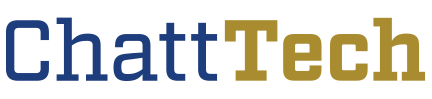Chattahoochee Tech Nationally Ranked As Top 10 Military Friendly School
Chattahoochee Technical College has been nationally recognized for its dedication to serving military veterans, earning the designation as a top ten Military Friendly® School for 2025–2026. “The team here at… Continue Reading Chattahoochee Tech Nationally Ranked As Top 10 Military Friendly School